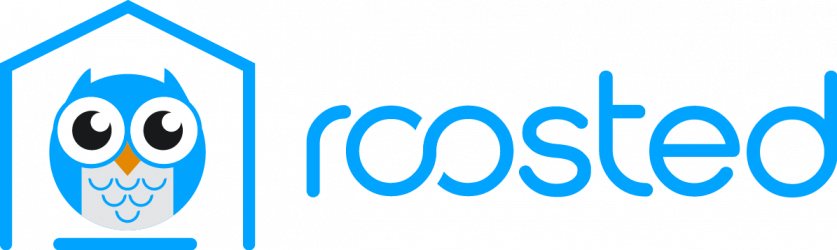How to put your Arizona real estate license on referral status
So, you’re ready to hang your license with roosted – awesome! Putting your real estate license on referral status is the next step. At this point, you know which roosted plan is best for you, and are excited to save money by becoming a roosted agent.
Once you’ve signed up with roosted, you’ll need to transfer your license with the Arizona Department of Real Estate to start sending referrals.
Transfer your license with ADRE
How to transfer your Arizona real estate license (with screenshots)
- Log in to the ADRE Online System
Visit https://ptl.az.gov/app/dre/ and log in with your license number and password.

If you don’t know your password, use the boxes on the right to Login for the first time, or password reset. - Click Add or Change My Employer
Add or Change My Employer can be found in the Quick Links section under the Personal column.

- Click Continue
Your current brokerage (if any) will be displayed. Click Continue to proceed.

- Agree and Continue
ADRE will display some disclosures. Read through them, check the box to agree, and click Continue.
- Enter Roosted’s License Number
Next, enter Roosted’s license number (copy and paste): LC685364000
Click Continue.
- Confirm and click Continue
The next page confirms that you are transferring your license to Roosted. Confirm that you see Roosted under Employment Information and click Continue.

- Verify in your Roosted Dashboard
The ADRE system will display a confirmation page that shows Roosted under Pending Employment Information. You can now log out of the ADRE system.
To begin sending referrals, log in to your Roosted Dashboard and click the button Confirm to tell us you’ve transferred your license.
That’s it! You can now send referrals through the Roosted App!
If you haven’t joined Roosted yet, you can get started here.
Still have questions about being a Roosted Agent? Learn how Roosted works or view the agent quick start guide.